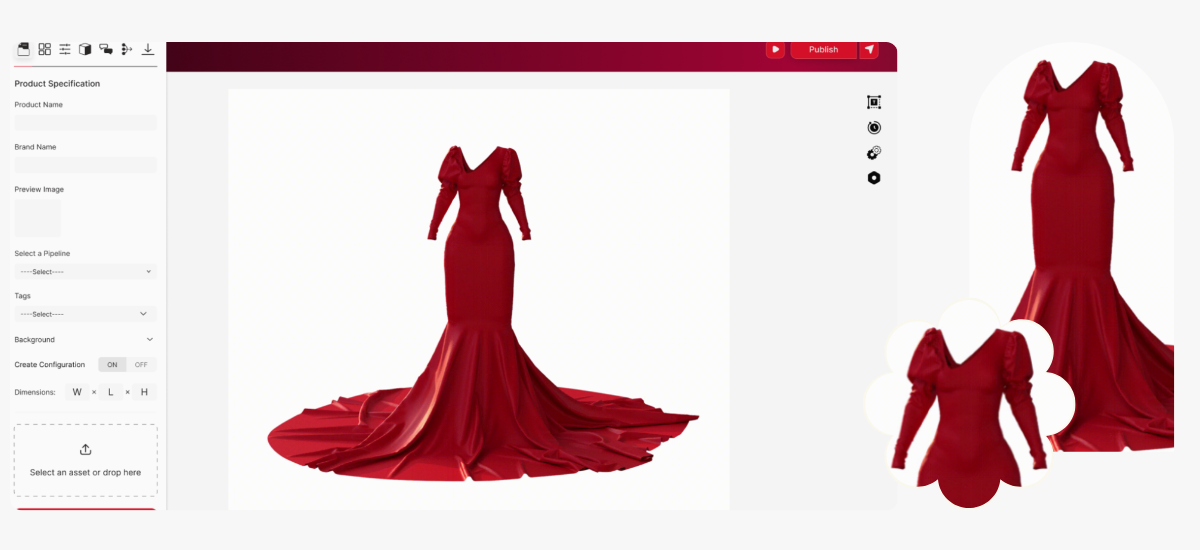Creating captivating fashion designs often requires exploring multiple color variations. In Style3D, the Colorway tool makes it easy to experiment with different color combinations to bring your digital garments to life. Whether you’re designing for clients or testing creative ideas, this guide will show you how to install and customize colorways effectively.
Why Use Colorways?
Colorways allow you to visualise different fabric and stitch combinations without altering the core design. This feature is especially useful for:
- Presenting multiple design options to clients
- Experimenting with seasonal color palettes
- Enhancing creative decision-making
Adding colorways in Style3D is simple. Follow this step-by-step guide, and let’s bring your designs to life!
Step 1: Accessing the Colorway Tool
- To begin, navigate to the Tools section in Style3D.
- Locate the Colorway icon. Click on it to open the color management panel.
Step 2: Adding a new Colorway Tool
- Click the plus (+) icon to add a new colorway.
- Assign it a name, such as “Colorway 1” to distinguish it.
Step 3: Customizing Colors
Now, let’s modify different elements of the design to create a unique colorway. There are two ways to change the colors:
1. Changing the Color of All Elements
This method is useful if you want a single color across all elements, such as fabrics, topstitches, trims, and graphics. To do this:
- Click on the color box of the colorway you want to change.
- Click on the plus (+) color icon under the texture in the property editor and you can also add a different texture for each colorway by clicking on the texture option.
- Then you get a popup if you are changing the color or when you click on the plus (+) icon for texture, it opens up your computer for you to pick your texture file.
2. Change the color of each single element
This method is useful if you want different colors for each element (e.g., fabrics, topstitches, trims, graphics). Simply select each element and assign a custom color individually.
Step 3: Synchronizing the Colorway
Once you’ve customized all elements, click the Synchronize button to apply the changes. This updates your 3D garment with the selected colors, allowing you to preview your design instantly.
Bonus: Snapshot Your Colorway
Once you’re satisfied with your colorways, you can take a snapshot to share with clients or for future reference.
- Head to the Render tab and click Synchronize if your image isn’t visible.
- In the Property Editor, ensure the Colorway Set is selected if you want to snapshot or render all colorways.
Watch the Full Tutorial on YouTube
For a more detailed walkthrough, watch our video tutorial here🎥📌
Don’t forget to like, comment, and subscribe to stay updated with the latest in digital fashion!
Join Our Community & Learn More
Stay connected with us across all our social media platforms for more updates, tips, and exclusive content:
🔹 Follow us on Instagram, LinkedIn, Tiktok, Youtube and Twitter!
Our Digital Fashion Course is Still Open for Enrollment! If you’re ready to master digital fashion and 3D garment creation, sign up today and gain industry-leading skills.
Final Thoughts
And that’s it! You’ve successfully created multiple colorway variations for your design in Style3D. This feature is an essential tool for digital fashion designers, helping you fine-tune your aesthetic choices without hassle.
💡 Why stop at one? Experiment with different color palettes to discover the perfect combination for your next project.
🔹 If you found this tutorial helpful, be sure to follow, share, like, and subscribe for more digital fashion insights!
See you in the next tutorial with Hadeeart Atelier. Happy designing!